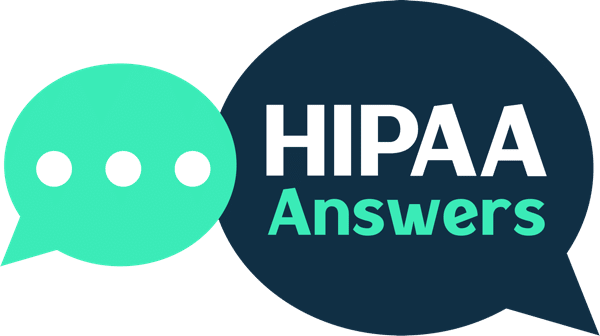To make Gmail HIPAA compliant, you must sign a Business Associate Agreement (BAA) with Google Workspace, configure security settings to ensure encrypted email transmission, restrict access, and implement required administrative, technical, and physical safeguards. Ensuring that Gmail is HIPAA-compliant involves a combination of using Google Workspace with specific configurations and implementing strict safeguards. Below is a detailed guide and an alternative recommendation for dedicated HIPAA-compliant email providers.
Step-by-Step Instructions for Making Gmail HIPAA-Compliant
- Upgrade to Google Workspace
Gmail under standard personal accounts cannot be HIPAA-compliant. To start, upgrade to Google Workspace, which provides administrative controls and the necessary security features. Only Google Workspace includes the ability to enter into a Business Associate Agreement (BAA) with Google. - Sign a Business Associate Agreement (BAA)
A BAA is a legal document required by HIPAA when a third-party service provider handles protected health information (PHI). In Google Workspace:- Go to the Admin Console.
- Navigate to Account Settings > Legal and Compliance.
- Review and accept the BAA offered by Google.
- Enable Gmail Security Features
Proper configuration of Gmail’s security features is critical for protecting PHI:- Enable TLS (Transport Layer Security): This ensures emails are encrypted during transmission. Gmail automatically uses TLS if the recipient’s server supports it.
- Enable 2-Step Verification: Add an extra layer of security to user accounts by requiring a second form of authentication, such as a code sent to a phone.
- Enable Data Loss Prevention (DLP): Configure DLP policies to detect and block the sharing of PHI outside your organization accidentally.
- Restrict Access and Set User Permissions
Limit who can access Gmail accounts handling PHI. In Google Workspace:- Use admin roles to manage permissions and access levels.
- Ensure only authorized personnel can send or receive emails containing PHI.
- Train Employees on HIPAA Compliance
Educate all users on HIPAA guidelines and the importance of protecting PHI. Provide regular training on identifying phishing attempts, securing devices, and handling sensitive information. - Implement Technical and Administrative Safeguards
- Audit Logs: Enable Gmail audit logs to track account activity and detect unauthorized access.
- Retention Policies: Configure email retention policies to comply with your organization’s document retention requirements.
- Backup and Archiving: Ensure that PHI-containing emails are securely backed up and archived.
While Gmail can be made HIPAA-compliant, the process is complex and prone to misconfigurations. Dedicated HIPAA-compliant email providers simplify compliance and provide built-in safeguards tailored for handling PHI.